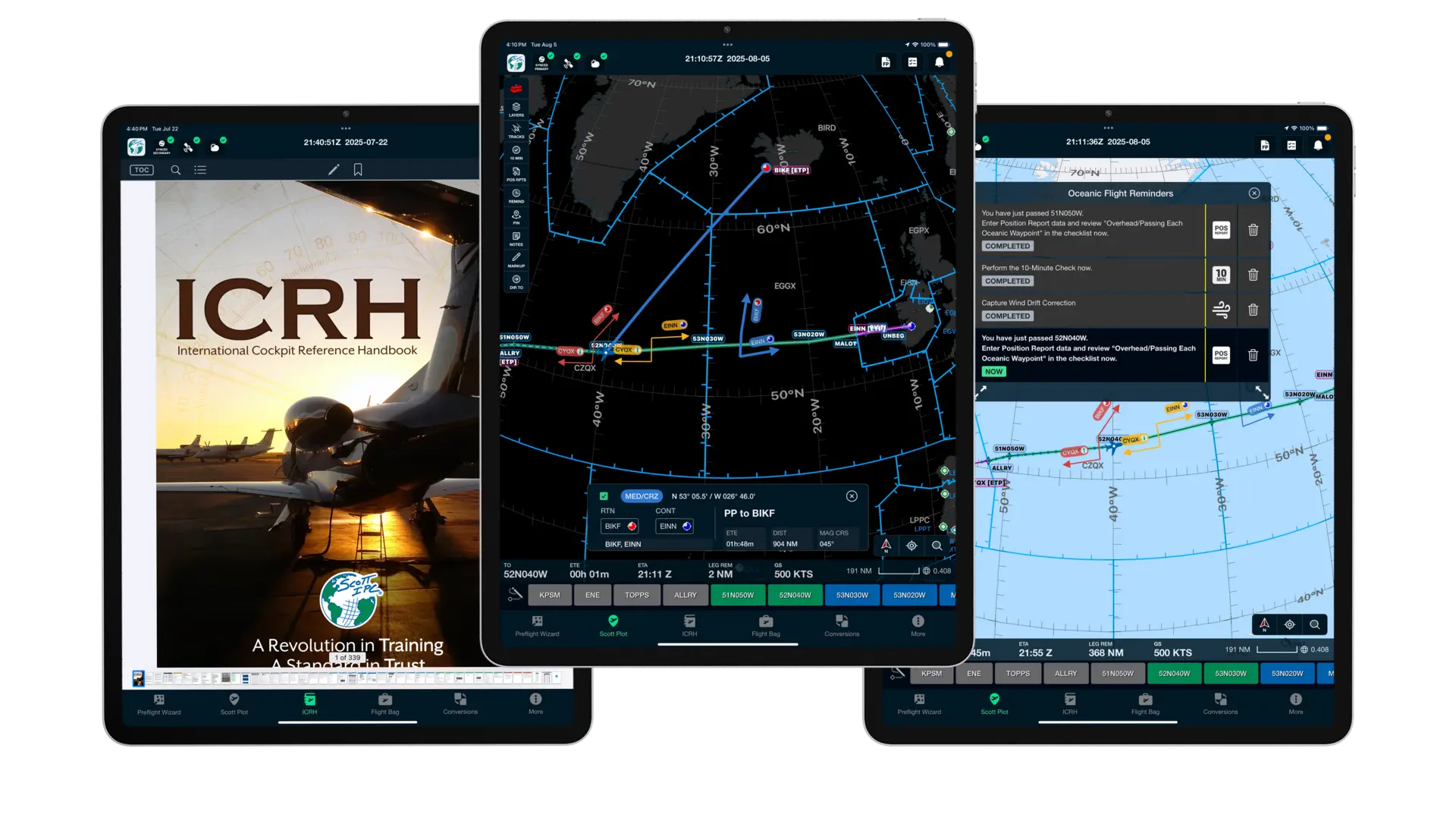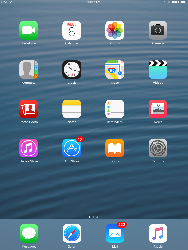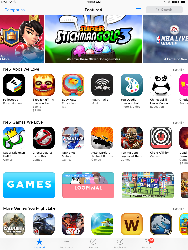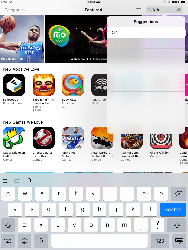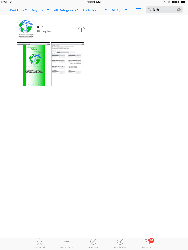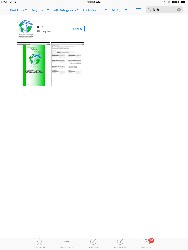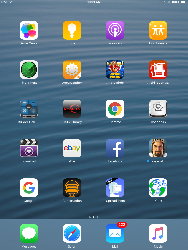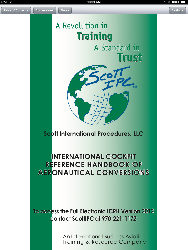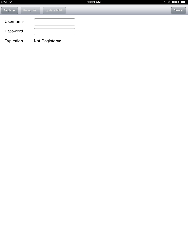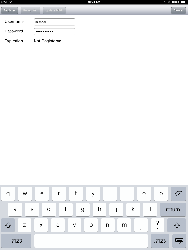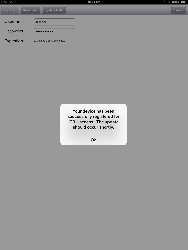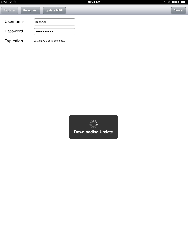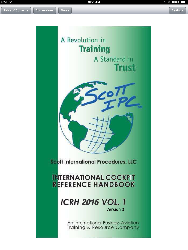Mexico has significantly revised the submission of APIS documentation, as of September 17th. It is now a two-step process that applies to all private and charter flights:
- First Submission – Must be made within two hours before departure and applies to both inbound and outbound flights.
- Second Submission – Confirmation of passengers on board, which must be sent after the aircraft doors close and before takeoff.
There are three ways to submit:
- ARINC Portal – The only authorized vendor for submitting manifests. You must have an account. Advantage: you get an immediate response indicating acceptance, rejection, or errors.
- Email – Send a completed Excel spreadsheet to This email address is being protected from spambots. You need JavaScript enabled to view it.. Strict formatting rules apply, including limits on Excel versions. This method appears limited to 4 trips per year. This is forwarded to ARINC, and you will not receive confirmation of acceptance, rejection, or errors.
- Third-Party Service Provider – Several providers can process submissions on your behalf. They will either submit through ARINC with their account or via email as described above.
Important: Submission errors can result in substantial fines. Refer to your service provider and official guidance to ensure compliance with the rules.